Congrats on getting the Etherion Foliage Plugin!
We just wanted to take a moment to say thanks.
Your decision to use this plugin with a proper license is what allows us to continuously improve it by adding features, fixing bugs, and developing new tools for the entire dev community.
If you ever need clarity on what your license covers, or you’re just curious about how we structure things for teams and studios,
we’ve put together a quick Licensing Page that breaks it all down.
We’re grateful to be building for developers like you!
Important Note #
After making some big updates, our folder structure hierarchy has changed. As such, i”m currently still in the process of updating documentation to reflect this.
Some images may be missing, and some folder locations may be different – but for the most part all the files are names the same – so feel free to search for them in the content browser when you are following along with the tutorials.
Also, all Environments that support the Foliage Physics System require the Etherion Foliage Plugin and the Alien Physics World asset files that come with it, as they reference these files in their functions.
Required Project Settings #
After installing your project from FAB, there are a few settings you will need to enable to ensure that all the assets work correctly in your project.
Foliage Physics Plugin #
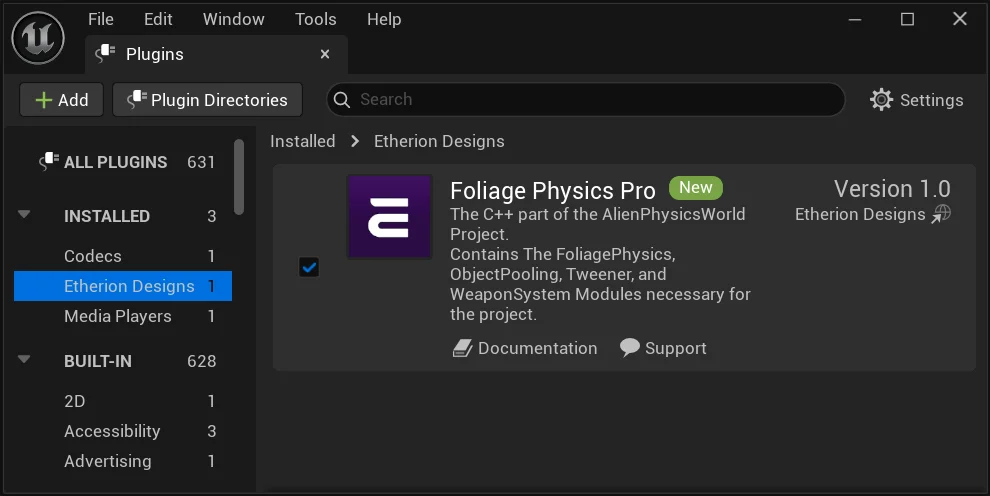
It probably goes without saying, but you’ll need our Etherion Foliage Plugin to be enabled if you want to use it!
If, for whatever reason, it is not enabled
go to Edit > Plugins.
Then use the search bar and type in “Etherion” and activate our plugin.
Adding FoliageMap to Asset Manager #
This is super important! You won’t be able to package your game unless you do this!
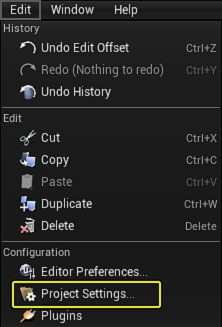
Under Project Settings > Asset Manager, there must be the following settings under Primary Asset Types to Scan
This ensures that the Foliage Map asset type is packaged along with the rest of the game.
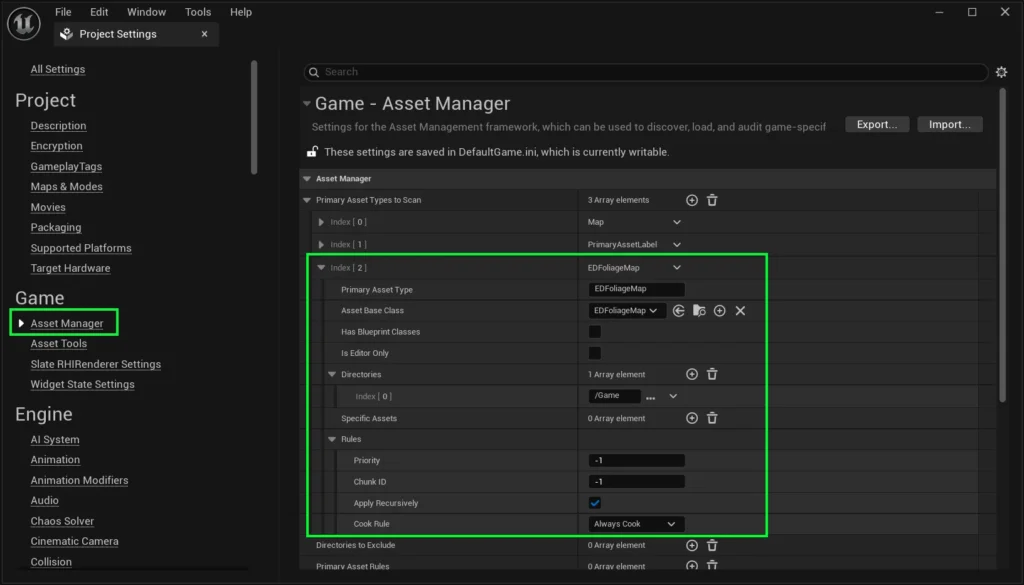
Bullet Collision Channel [PRO] #
In order for our foliage physics system to work correctly with projectile and beam weapons,
you must ensure that your project contains a collision type called “BlockedBullet”.
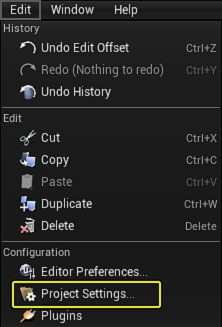
Go to Edit > Project Settings > Collision, and add a new Object Channel.
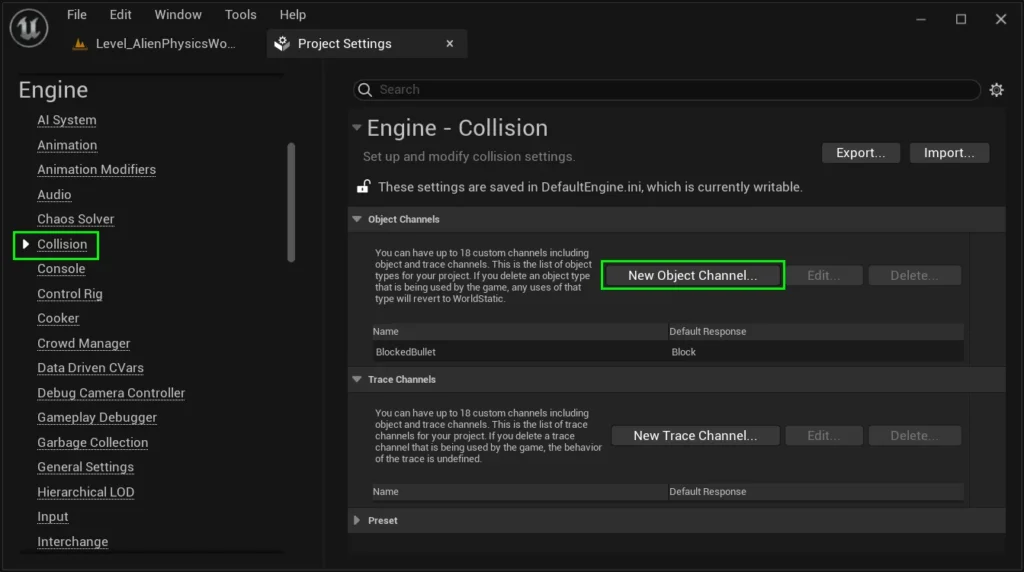
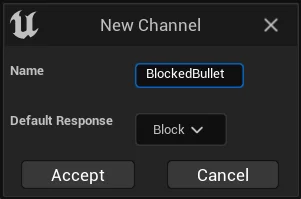
Name it “BlockedBullet”, and ensure the default response is set to “Block”.
(Please ensure there is no space between Blocked and Bullet)
Click Accept.
Vehicle Support [PRO] #
Our asset files include a demo vehicle to show you how to make your own vehicles collide with foliage.
To ensure this asset works correctly, you’ll need to enable the ChaosVehiclesPlugin.
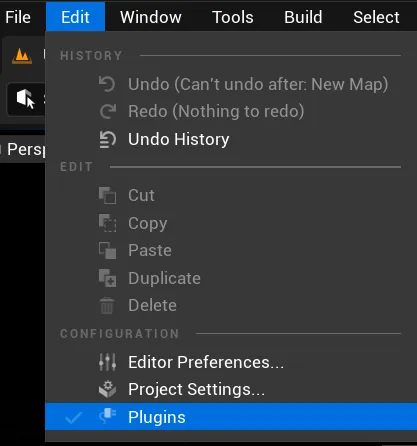
To do this, click Edit > Plugins.
Then use the search bar and type in “Chaos Vehicle“.
Tick ChaosVehiclesPlugin.
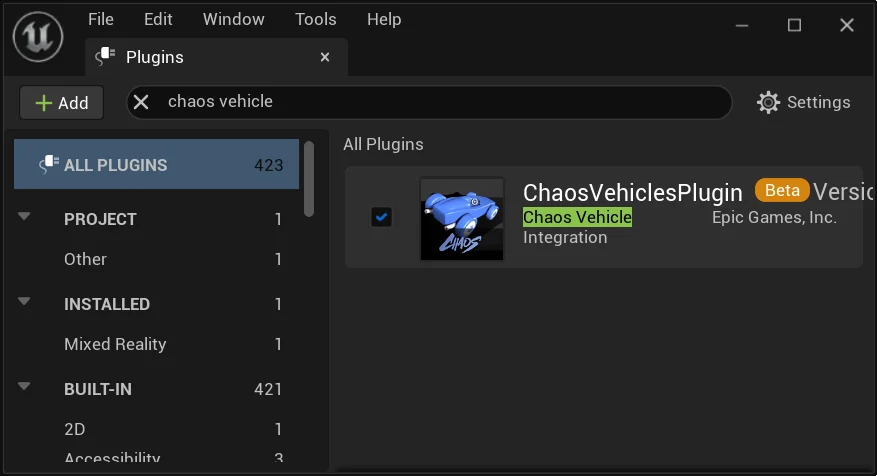
Fluid Simulation Support [PRO] #
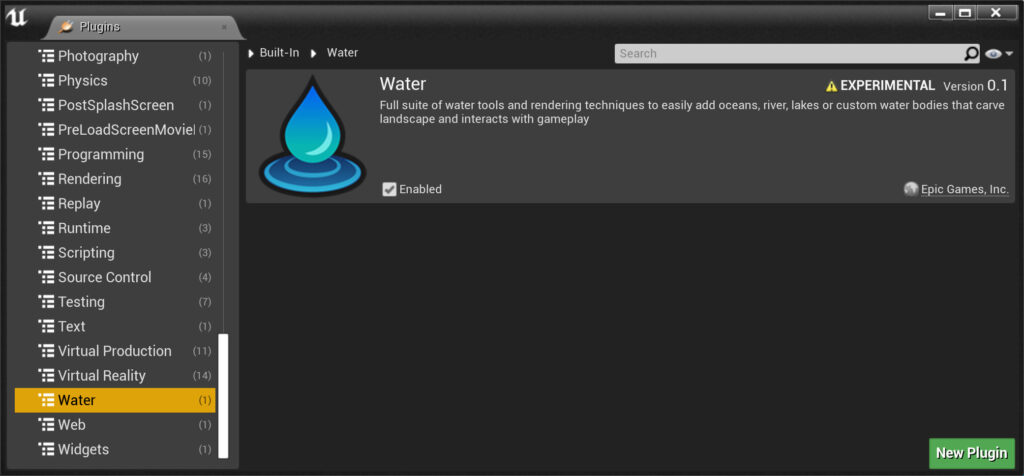
If you plan on making use of Fluid Simulation, please enable the Water Plugin.
Underwater Decal Support #
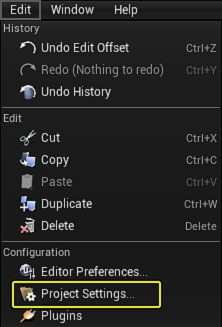
If you plan on using our water decal, which disables the specularity of everything that is underwater, please turn on “DBuffer Decals” in the project Settings
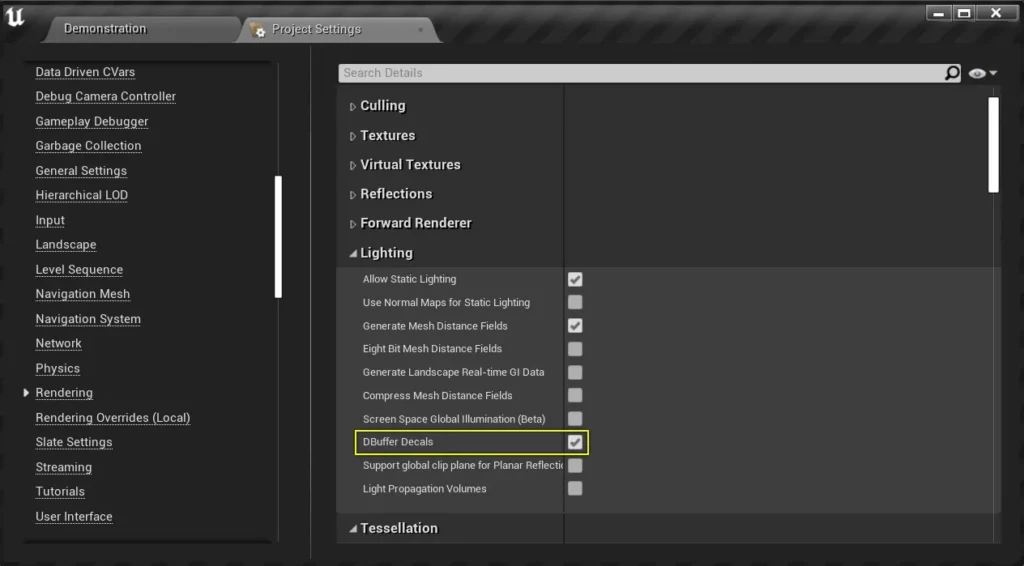
Grass Trails & Rising Water Support [PRO] #
If you would like to use our grass trails, Virtual Texture Support must be enabled.
Unless you have modified your project’s settings, this should be enabled by default in Unreal 5.
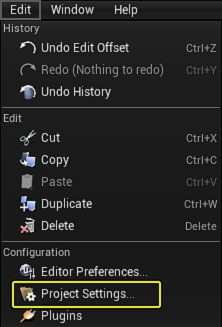
Regardless, you can check that it is enabled by going to:
Project Settings > Engine > Rendering > Virtual Textures > Virtual Texture Support
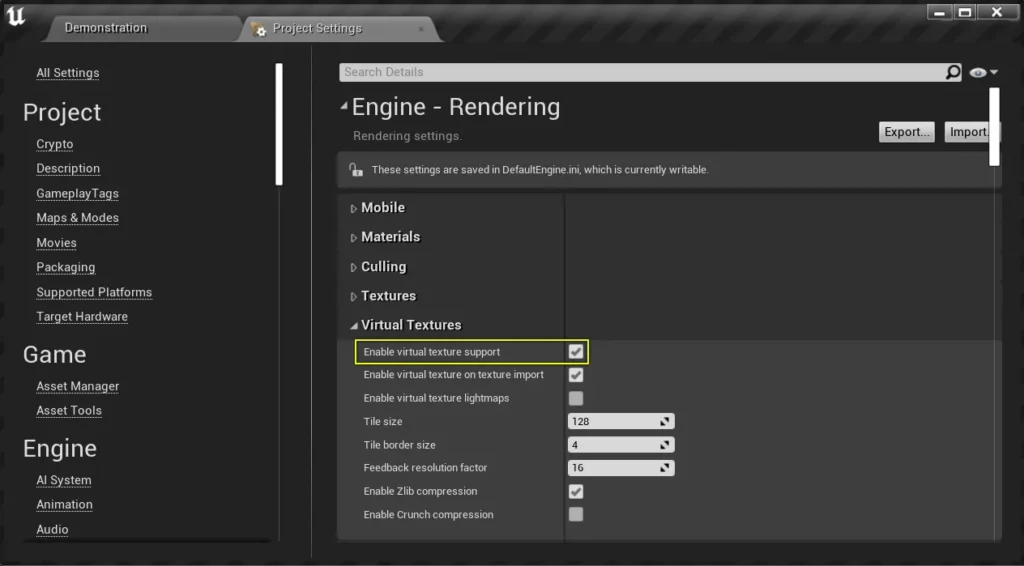
Control Input Mapping #
IGNORE IF USING 5.3 & ABOVE!
By default, our Foliage System comes with the Mannequin Pawn, and a Vehicle.
If you would like to use these in your own project, you may have to transfer input mapping or create your own custom input for these blueprints.
If using 5.0, you will need to copy over the DefaultInput.ini file from the Config folder, and overwrite your own input config folder.
Otherwise, you will have to manually create the same inputs in your custom project to match the Alien Physics World project.
If you are using 5.3 or above, the our Foliage Physics assets will come with Enhanced Input and you won’t need to make any changes.