Table of Contents
This checklist is designed for those who have followed our guide but are encountering difficulties with their project or want to ensure no steps have been missed.
Importing / Merging #
To merge our Project with your custom project, you’ll need to manually Copy these folders:
- Contents/Foliage Physics
- Plugins
Optional Folders:
- Contents/AdvancedLocomotionV4.
- Contents/ Purchased Environment Folder
Note: The advanced locomotion system is primarily here for demonstration purposes. We do not recommend building from our version of it.
Required Project Settings #
In Edit>Project Settings
In Edit>Plugins
- Enable Foliage Physics Plugin
- Enable Water Plugin
- Enable Chaos Vehicle Plugin
Painting Foliage #
- Collision Enabled: “Query Only”, or “Query and physics”
- “Visibility” trace response must be checked
- “BlockedBullet” Collision Response must be “Block” if weapons are to hit it
- “BlockedBullet” Collision Response must be “Ignore” if weapons are to ignore it
- All other Collision Response channels act as a fallback incase foliage physics is disabled.
Foliage System Setup #
- Ensure your project has a foliage map with correct foliage entries
- Drag BP_FoliageInfluencer into your Pawn, Vehicle or Object blueprint
- Toggle “Debug” and adjust radius value of BP_FoliageInfluencer
- Duplicate as needed to cover mesh area tightly for good performance
- Adjust additional settings as needed, for all influencers in your blueprint.
Packaging #
- Under Project Settings > Asset Manager, you have to add the EDFoliageMap class.
- Click here to see reference image